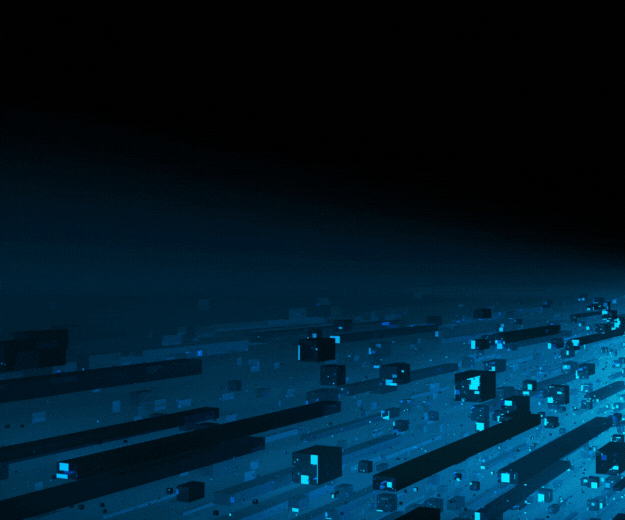- September 15, 2023
by Vijay Kurale, Oracle Apps DBA - Data Patrol Technologies
- Introduction
- Oracle WebLogic Server 14c Features
- Install Flow
- Creating and Configuring the WebLogic Domain
- Conclusion
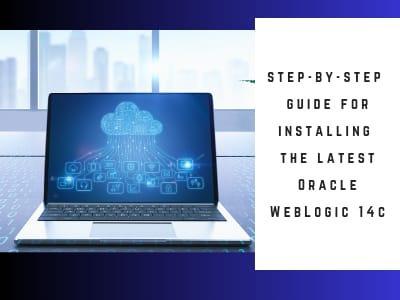
How to install Oracle WebLogic 14c?
Introduce Oracle WebLogic Server 14c and its key features.
Mention the importance of proper installation for effectively managing WebLogic domains and applications.
Oracle WebLogic Server 14c Features:
Oracle WebLogic Server 14c (14.1.1.0.0) continues to provide new management features that simplify the configuration, monitoring, and ongoing management of WebLogic Server domains and applications.
These features are described in the following sections:
- Running Oracle WebLogic Server on Docker:
Running Oracle WebLogic Server on Docker allows you to containerize and deploy your WebLogic applications, providing greater flexibility and scalability.
The Oracle WebLogic Deploy Tooling (WDT) simplifies the automation of WebLogic Server domain provisioning and applications deployment.
- WebLogic Image Tool:
The Oracle WebLogic Image Tool lets you automate building, patching, and updating your WebLogic Server Docker images, including your own customized images.
- WebLogic Server Kubernetes Operator:
The Oracle WebLogic Server Kubernetes Operator is an application-specific controller that extends Kubernetes to create, configure, and manage instances of complex applications.
- Weblogic Monitoring Exporter:
The Oracle WebLogic Monitoring Exporter is a web application that you can deploy on a WebLogic Server instance that you want to monitor.
- WebLogic Logging Exporter:
The Oracle WebLogic Logging Exporter provides an easy-to-configure, robust, and production-ready solution to access WebLogic Server log information through Elasticsearch and displayed in Kibana dashboards.
ORACLE WebLogic SERVER 14c INSTALLATION:
-
Installing Oracle WebLogic Server software
-
Download the software from Edelivery
Patch No- V994956-01.zip
Oracle WebLogic Server 14.1.1.0.0 Generic
- Install JDK ---- jdk-11.0.19_windows-x64_bin
- Check JDK version
- Go to the directory where you downloaded the installation program.
- Extract the contents of this .zip (fmw_14.1.1.0.0_wls_Disk1_1of1.zip) file and launch the installation program by running 'java -jar fmw_14.1.1.0.0_wls.jar'
- Go to software location & run the below command.
Java -jar fmw_14.1.1.0.0_wls.jar
Install Flow:
- Review the information on this screen carefully to be sure you have performed all the necessary prerequisites, then click Next to continue.
2. Type the full path of the directory in the Oracle Home field, then click Next to continue.
3. Type the full path of the directory in the Oracle Home field, then click Next to continue.
4. Use this screen to determine the type of installation you want to perform, then click Next to continue.
5. Prerequisite Checks results will be shown as above, Oracle Fusion Middleware 14c is certified, click Next to continue.
6. This screen contains a list of the feature sets you selected for installation, along with the approximate amount of disk space to be used by the feature sets once installation is complete.
Check the information, then click Install to continue.
7. This screen shows the progress of the installation.
When the progress bar reaches 100%, the installation is complete.
Click Finish to continue.
8. This screen appears at the conclusion of the installation.
Select the option "Automatically Launch the Configuration Wizard", then click Finish to dismiss the installer.
Creating and Configuring the WebLogic Domain
To begin domain configuration, you can automatically launch the Configuration Wizard through the option "Automatically Launch the Configuration Wizard" on the last Installation complete screen.
-
Select option "Create a New Domain" and specify the Domain home directory in the "Domain Location" field, then click Next to continue.
2. Select Create Domain Using Templates & Click on next.
3. Specify the user name and password for the default WebLogic Administrator account for the domain, then click Next to continue.
4. Select "Development" in the Domain Mode field, select the "Oracle HotSpot" in the JDK field.
Then click Next to continue.
5. According to your requirements, select the desired options on the Advanced Configuration screen.
Then click Next to continue.
6. Click on next
7. Set node manager username & Password, Click on next.
8. Add manage server 1 & 2, Click on next.
9. Click on next.
10. Click on next.
11. Add machine 1 & Click on next.
12. Transfer The MS -1, 2 Click on the forward arrow.
13. Click on next.
14. Click on Create
15. The Configuration Progress screen as shown above, once you see: "Domain Created successfully", click Next to continue.
16. Once you see: "Oracle Weblogic Server Configuration Succeeded", record the "Domain Location" and "Admin Server URL", then click Finish to dismiss the Configuration Wizard.
17. Access to Oracle WebLogic Server Administration Console.
Conclusion:
Need Help with WebLogic Installation? Contact Our Experts!
-
Recap the steps followed to install WebLogic 14.1.1c and create a domain.
-
Emphasize the significance of proper domain configuration for managing WebLogic Server effectively.