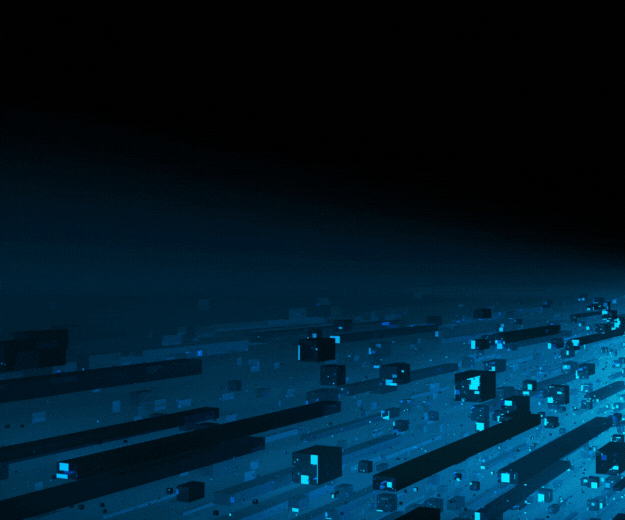- July 15, 2023
by Pradeep Jadhav, Principle Oracle Apps DBA - Data Patrol Technologies
1) What is Java Web Start?
2) Architectural Comparison of Java Plug-in and Java Web Start
3) Minimum Prerequisites
4) Deploying JRE 8 (Native Plug-in) for Windows Clients in Oracle E-Business Suite Release 12.2
5) Apply patches for JWS
6) Required Patches for Multiple Forms of Session support Using Java Web Start
7) Configure and Enable Java web start

1) What is Java Web Start?
Java Web Start provides a browser-independent architecture for deploying Java technology-based applications to the client desktop. With Java Web Start, users can launch a Java application by clicking a link on a web page. The link points to a Java Network Launch Protocol (JNLP) file that instructs Java Web Start software to download, cache, and run the application. This way, users can download and launch applications without going through additional installation procedures. Java Web Start software is installed as part of the Java Runtime Environment (JRE) software. Users do not have to install Java Web Start software separately or perform additional tasks to use Java Web Start applications.
You can now run Oracle EBS Java-based forms with Java Web Start in the following browsers:
2) Architectural Comparison Of Java Plug-in and Java Web Start:
The following architectural diagrams illustrate the differences between the Java Plug-in and Java Web Start on the client (desktop) tier:
3) Minimum Prerequisites:
The following lists the minimum code levels required to install Java Web Start on Oracle E-Business Suite Release 12.2.
Oracle E-Business Suite Release 12.2.3
- R12.AD.C.Delta.8
- R12.TXK.C.Delta.8
- R12.ATG_PF.C.Delta.6
Note: If ad, txk and atg_pf versions are below the minimum requirement upgrade it using the below document.
- Document 1617461.1, Applying the Latest AD and TXK Release Update
- Document 2113163.1, Applying the R12.ATG_PF.C.Delta.6 Release Update Pack
4) Deploying JRE 8 (Native Plug-in) for Windows Clients in Oracle E-Business Suite Release 12.2:
Minimum JRE version required for R12.2.x Java web start service is JRE 8 update 121 or above. Please update the JRE using the below steps (doc 393931.1):
Note: if the patch is already applied, follow steps 3) onward.
1. Source Run file system environment.
2. Apply interoperability patch 26100397.R12.TXK.C.
Follow the patch readme to apply the patch:
$adop phase=prepare
$adop phase=apply patches=26100397
$adop phase=finalize
$adop phase=cutover
$adop phase=cleanup
3. Download the latest "JRE 8 " update (Do not download the "Server JRE" version) from the Download through the Oracle Technology Network (OTN) or as a patch from My Oracle Support as listed in the JRE Parameter Settings table.
4. Download JRE for Windows x64. (JRE 8 update 221 or higher).
5. Rename the downloaded JRE Native Plugin file to j2se.exe, The jversion parameter is simply the Java family (18, 17 or 16) concatenated with the point release version in a 5 digit format and is listed in the JRE Parameter Settings table.
6. For example: jre-8u301-windows-i586.exe or jre-8u301-windows-x64.exe would be renamed j2se18301.exe
7. Move the j2se.exe file to the web application tier and place it in the following directory in the RUN File System: $[COMMON_TOP]/webapps/oacore/util/javaplugin; and
8. Move the old file $mv j2se16027.exe j2se16027.exe_bkp
9. Run JRE update script $FND_TOP/bin/txkSetPlugin.sh against the web node of the application tier. The txkSetPlugin.sh script updates the JRE version information in your AutoConfig context file, runs AutoConfig to incorporate the new values throughout your application and copies the JRE exe as oaj2se.exe to the $OA_HTML directory.
This script must be run using the following command:
$ txkSetPlugin.sh [jversion] [clsid_param]
[applvis@datapatrolebs bin]$ txkSetPlugin.sh 18301
- We can ignore the clsid_param parameter it is optional.
The script will prompt you for the following values if it does not find them automatically. If this is the case ensure you have correctly sourced your environment and run the script again:
- Location of APPSORA.env file, if not present in the default location $APPL_TOP
- Location of the AutoConfig Context File.
- Password for the APPS user in the database
10. Enable the Java Console on your desktop client through the 'Java Control Panel by setting:
'Control Panel' -> 'Java' (icon) -> 'Advanced' -> 'Java Console' -> 'Show Console'
Close all browser windows and restart the browser.
Login to the ERP system from front-end.
The Java Console should appear and display lines describing the JRE version being used.
5) Apply Patches for JWS:
Below patches need to be apply for JWS:
The following table lists all required application technology patches:
| Application Technology Patch Description | Patch Number |
| Orcle Forms 10g Technology Patch | |
|
AD: Add Java Web Start support to Oracle E-Business Suite |
|
|
TXK: Add Java Web Start support to Oracle E-Business Suite |
|
|
Oracle E-Business Suite Java Applets launching with Java Web Start |
Product-Specific Patches for Oracle E-Business Suite Release 12.2
The following product-specific patches are required for the following Oracle E-Business Suite Release 12.2 products which use Java applets:
|
Application Technology Patch Description |
Patch Number |
| Oracle Workflow | |
|
Oracle Scripting |
|
|
Oracle Customers Online |
|
|
Oracle General Ledger |
|
|
Oracle Sourcing |
|
|
Oracle Installed Base |
|
|
Oracle Advanced Supply Chain Planning |
|
|
Oracle Process Manufacturing |
In Our case we are using only below four products (no need to apply all the above product patches):
|
Product |
Patch Number |
|
Oracle Workflow |
|
|
Oracle General Ledger |
|
|
Oracle Advanced Supply Chain Planning |
|
|
Oracle Process Manufacturing |
1. Check the invalid objects:
SQL> select count (*) from dba_objects where status like 'INVALID’.
2. Prepare the patch cycle:
$adop phase=prepare
Oracle forms 10g technology patch for Oracle EBS 12.2: Apply patch 25441839. Use readme of the patch for details to apply.
3. Please ensure the patch for bug 14825718 is already applied before you proceed (in our case already applied):
[applvis@datapatrolebs Opatch]$opatch lsinventory | grep 14825718
4. Please Apply Mandatory Patch:
8551790(in our case already applied): [applvis@datapatrolebs Opatch]$opatch lsinventory | grep 14825718
5. Apply Patch 25441839 on patch file system:
source /EBSapps.env patch$cd 25441839[applvis@datapatrolebs 25441839]$ /data/vision/apps/fs1/EBSapps/10.1.2/OPatch/opatch apply
Verify the applied patch:
[applvis@datapatrolebs Opatch]$opatch lsinventory | grep 25441839
6. Please ignore the SPECIAL INSTRUCTION FOR formsapp.ear from patch readme. It is not for E-business.
12.2 E-Business Suite Upgrade Special Instructions When formsapp.ear Fails During Patch 18186693 With 'ADMN-100001' and 'java.io.FileNotFoundException' (Doc ID 1925028.1)
7. Apply the required Oracle E-Business Suite application technology patches (AD/TXK/FND) as previously listed.
$source /EBSapps.env run
$adop phase=apply patches=24498616,25449925,25380324 merge=yes
$adop phase=apply patches=28713780
$adop phase=apply patches=23645622
$adop phase=apply patches=23586286
$adop phase=apply patches=24833534
8. Use the AD Administration tool (adadmin) to regenerate JAR files with force option. ---(20 min)
|
$ source /EBSapps.env patch |
9. Complete the online patch cycle.
source /EBSapps.env run
$adop phase=finalize
$adop phase=cutover
$source /EBSapps.env run
adop phase=cleanup
10. Synchronize the patch file system with the new run file system.
$ adop phase=fs_clone
This step ensures that the Oracle Forms 10g overlay Patch 25441839 is propagated to the new patch file system.
6) Required Patches for Multiple Forms Session Support Using Java Web Start:
|
Application Technology Patch Description |
Patch Number |
|
Oracle E-Business Suite Java Applets Launching with Java Web Start Release 2 |
|
|
JWS: New Preference to Indicate Launch of New Forms Session |
On top of R12.ATG_PF.C.Delta.6: Patch 28706297:R12.FWK.C |
1. Run prepare phase:
$adop phase=prepare
2. Apply the patches:
$adop phase=apply patches=29058008
$adop phase=apply patches=28706297
3. Run finalize phase:
$adop phase=finalize
4. Run cutover phase:
$adop phase=cutover
5. Run Cleanup phase:
$adop phase=cleanup
7) Configure and Enable Java Web Start:
1. Edit the application context file, and change the value for s_forms_launch_method from browser to jws. (Take a CONTEXT_FILE backup before editing)
2. Stop all application services.
3. Run adautocfg.sh from $ADMIN_SCRIPTS_HOME.
4. Start all application Tier services.
5. Login into application and verify java web start service and below mentioned profile options are set;
6. Enable Java Web Start: Yes, to site level.
ICX: Forms Launcher:
://.:/forms/frmservlet
References: Using Java Web Start with Oracle E-Business Suite (Doc ID 2188898.1).
DISCLAIMER: The preceding is intended for information purposes only. This is not be incorporated into any contract. Data Patrol Technologies does not make any commitment to deliver any material, code, or functionality, and should not be relied upon in making purchasing decision.
For more details, connect with Data Patrol Technologies at
info@datapatroltech.com | +91 8484839896